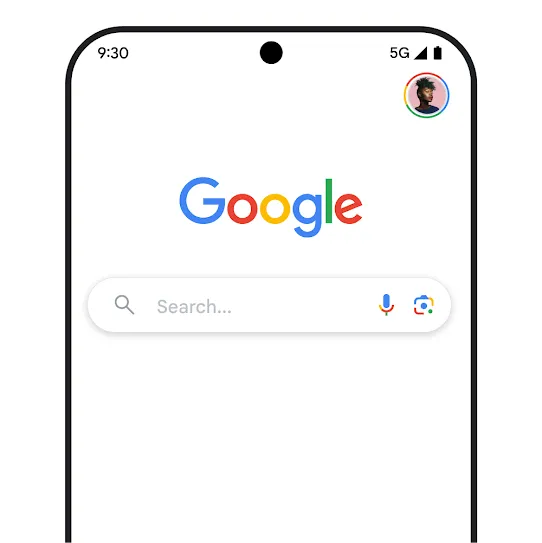Search
The safer way
to search
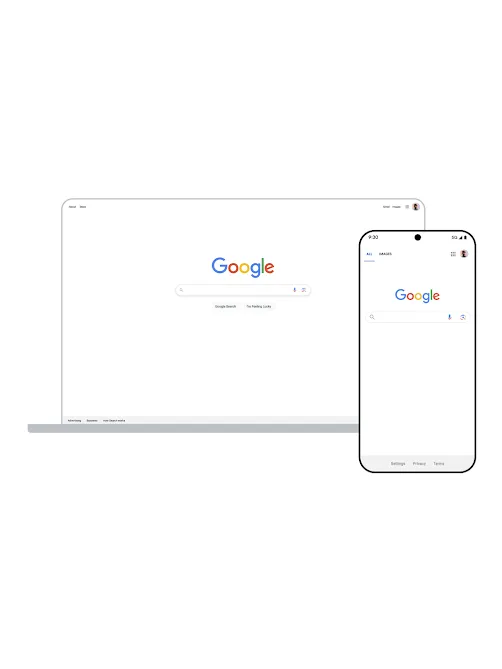
Search is private by design
To keep your data secure, we’ve built some of the most advanced security infrastructure in the world. This infrastructure keeps your data private and secure while in transit between your device and our data centers. If you save your Search history to your Google Account, the data you create moves between your device, Google services, and our data centers. We protect this data with multiple layers of security, including leading encryption technology like HTTPS and encryption at rest.
We have a responsibility to protect and respect your data. That’s why we never sell your personal information — period.
Search offers privacy controls so you can decide what you save to your Google Account. You can also turn on auto-delete to automatically delete your data on an ongoing basis.
.
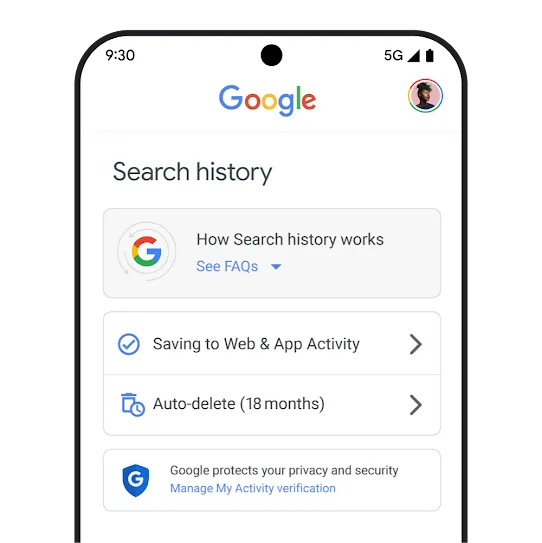
If you share a device, you may want to make sure others who use it can’t go into My Activity and look at the Search history saved there. You can now choose to require extra verification for My Activity. With this setting, you’ll need to provide additional information — like your password or two-factor authentication — before your full history can be viewed.
Google protects you while you search
Search helps protect you from malicious websites where personal information or your identity might get stolen. Every day we detect and block 40 billion pages of spam from search results - including sites that contain malware or were deceptively created to steal your personal information.
.
Results about you helps you stay safer and more private online by alerting you if your contact info is found in search results so you can ask Google to remove it. You can find it in the Google app by clicking on your Google account photo and selecting “Results about you,” or by visiting goo.gle/resultsaboutyou.
.
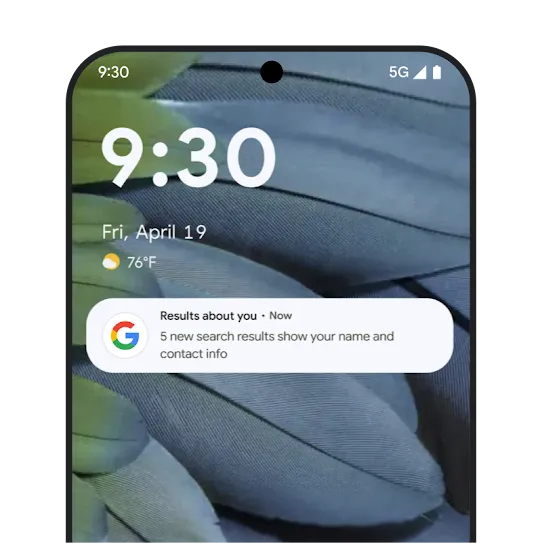
Google Safe Browsing protects over four billion devices and, when enabled in Chrome, displays warning messages letting you know that the site you are trying to enter might be unsafe. These warnings help protect you and your personal information from potential malware and phishing scams.
.
All searches on Google.com and in the Google app are encrypted by default, keeping your information safe from anyone trying to intercept this data.
When you search on Google, you may come across a result from a source you aren’t familiar with. For these situations, Google provides a tool that helps you learn more about your Search results.
.
SafeSearch is designed to detect explicit content like pornography and graphic violence on Google Search. If you don’t want to see explicit content in your search results, you can select Filter to block any explicit content that’s been detected, or Blur to blur explicit images.
SafeSearch is set to Filter automatically when Google's systems indicate that you may be under 18.
.
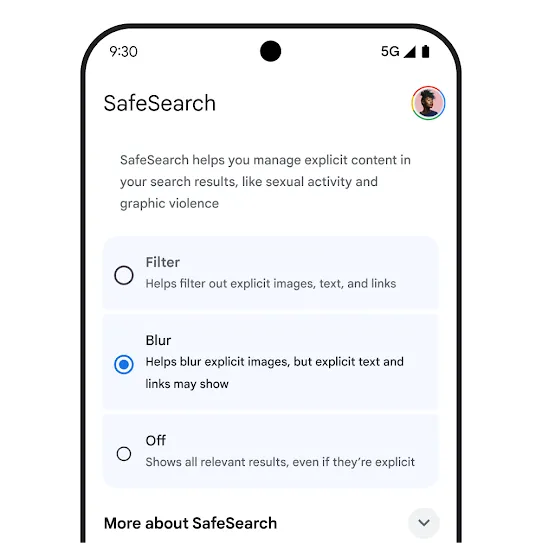
It’s easy to delete Search history from your account - or choose not to save it at all
When you search on Google with Web & App Activity turned on, Google saves activity like your Search history to your Google Account. We use your saved activity across Google services to give you more personalized experiences, like app and content recommendations. You can go to My Activity to delete some or all of the Search history saved to your Google Account and manage settings like what activity Google saves and when Google auto-deletes your saved activity.
Keep in mind that even if your Search history isn’t saved to your Google Account, or you delete it from My Activity, your browser might still store it. Check your browser’s instructions for directions on how to delete your browser history.
.
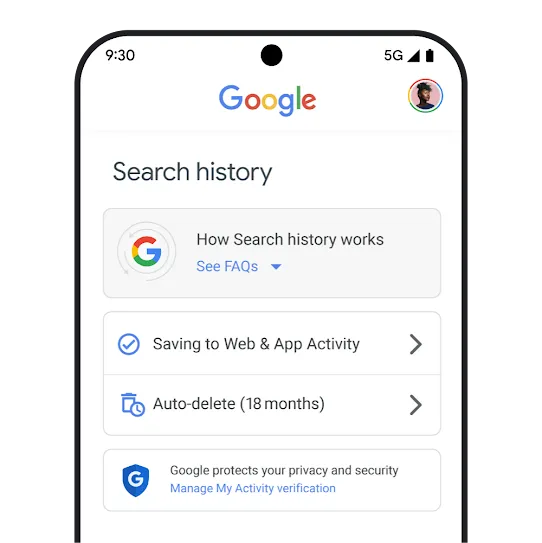
You can choose to have Google automatically and continuously delete your Search history, along with other Web & App Activity, from your account after three, 18 or 36 months. For new accounts, the default auto-delete option for Web & App Activity is 18 months, but you can always choose to update your settings if you’d like.
.
You can quickly delete the last 15 minutes of saved Search history from your account with the single tap of a button: this feature is available when you’re using the Google app or Google.com while signed in.
.
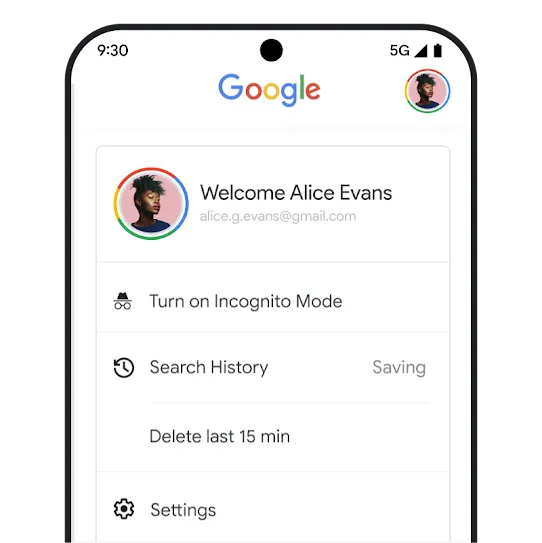
A Google app with the security and privacy features you need
The Google app for iOS comes with Incognito mode. It’s always a tap away from the homescreen.
.
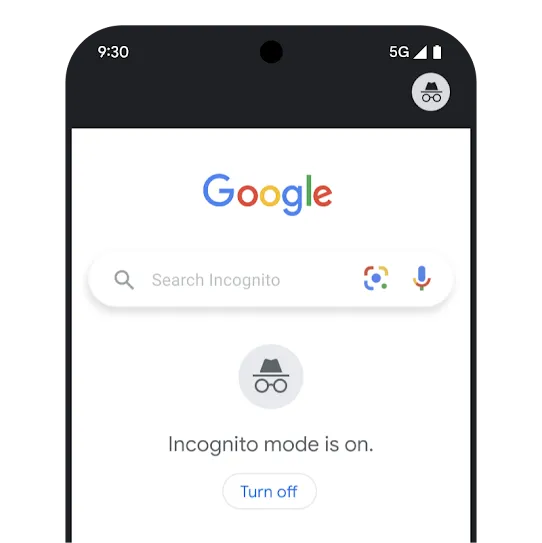
If you share a device, you probably want to keep searches made in Incognito mode private from others who have access to the device. You can enable Face ID for Incognito mode to make your searches more secure.
Privacy controls are easy to find and use. Just tap your profile picture to access your account menu and delete recent Search history from your Google Account with just one click.
.

The Google app comes with a password manager that suggests and saves strong passwords and provides them when you need them.
Our tools for kids & families help make Search safer for everyone