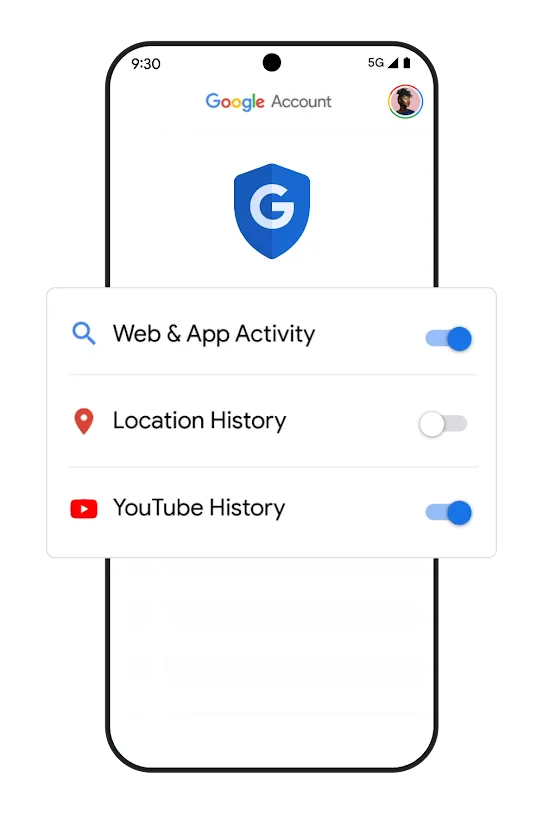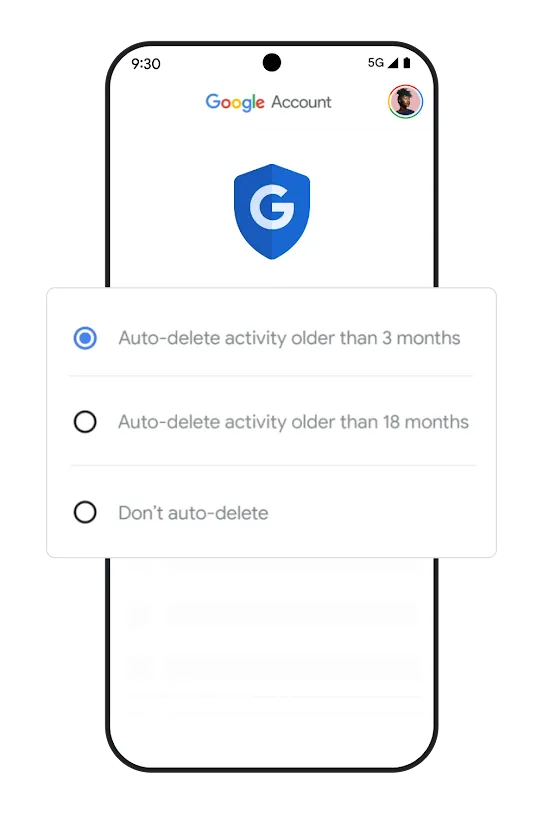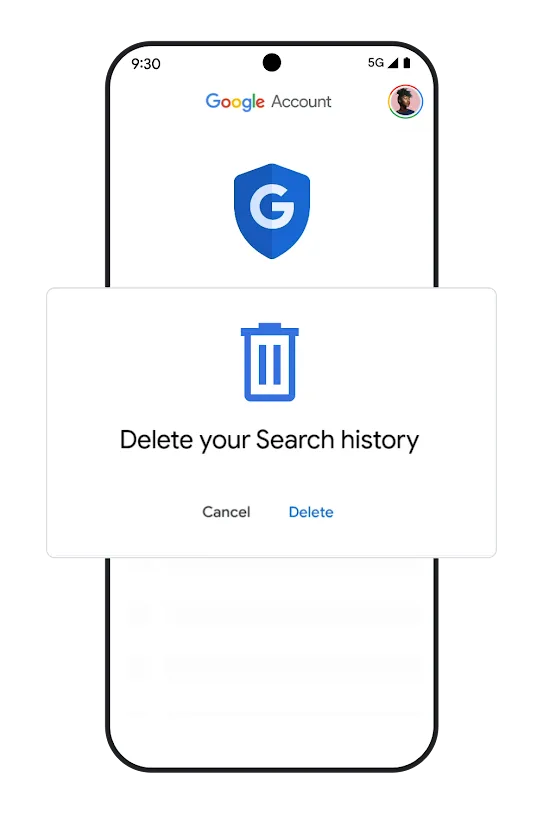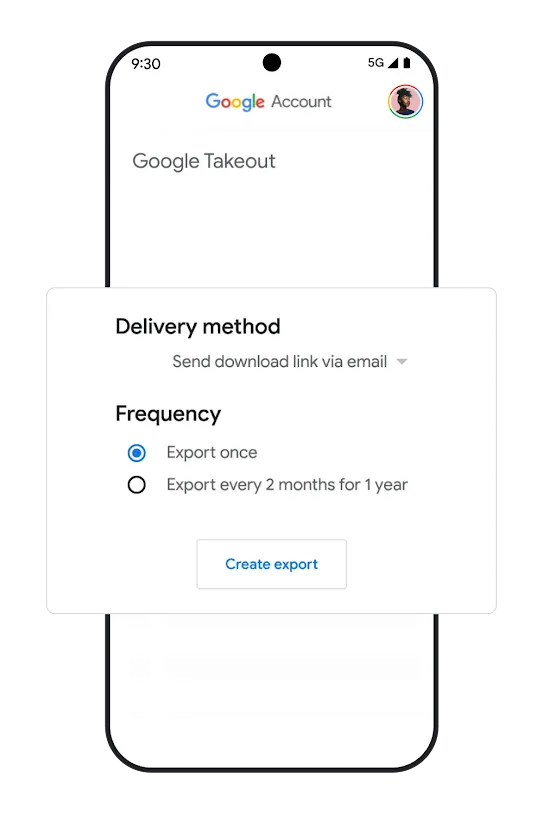Privacy tools that
put you in control
When it comes to privacy, we know one size does not fit all. That’s why we help you choose the privacy settings that are right for you. Whether you want to save, delete, or auto-delete your data, we give you the tools to do it.
Google Account
Easy-to-use privacy settings, all in one place
Privacy Checkup
Choose your privacy settings in just a few minutes
Control your privacy,
right from the apps you
use every day
Incognito Mode
Turn on Incognito mode in Chrome, Search, YouTube, and Maps
Your data in apps
Control your data, right from your apps
Your data in Search
Your data in Maps
Your data in Google Assistant