
Choose parental controls that are
right for your family
We work directly with experts and educators to help inform the types of parental controls that we offer, so that you can set boundaries and use technology in a way that's right for your family.
Helping you set digital ground rules with Family Link
Family Link helps you manage your children's accounts and ChromeOS, Android and iOS devices as they explore online through parental controls. You can manage apps, keep an eye on screen time and help set digital ground rules for your family.
Keep an eye on screen time
Not all screen time is the same – it can depend on whether your child is using their device to read a book, watch a video or play a game. You can use Family Link to see which apps your child uses most and decide which ones they can access.
.
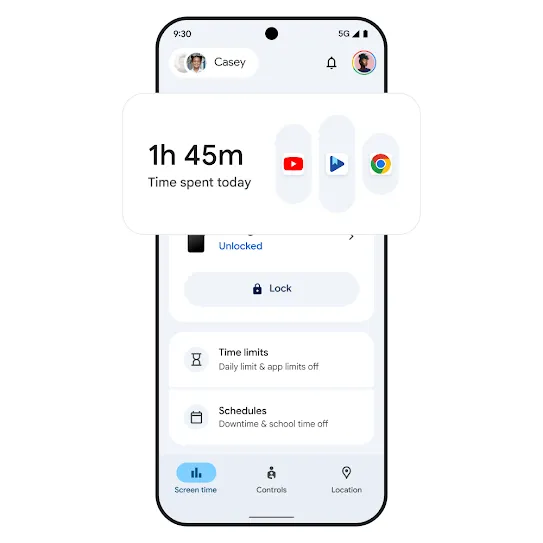
You decide what the right amount of screen time is for your child. Family Link allows you to set daily screen-time limits, choose screen-time schedules for school or downtime, and remotely lock your child's Android or ChromeOS device.
Approve or decline your child's requests to download apps or make in-app purchases from Google Play.
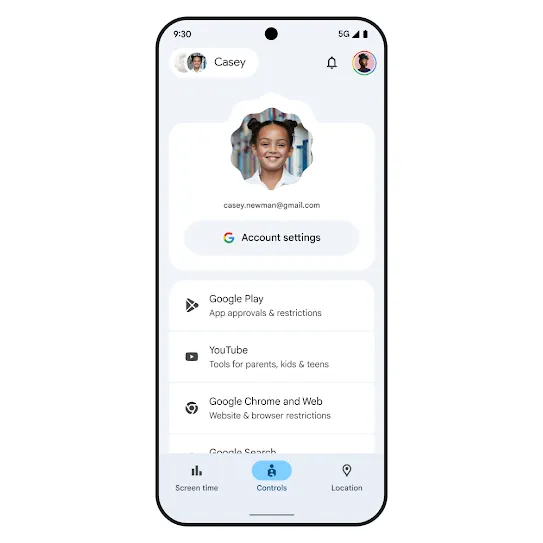
Content filters and security and privacy
Secure and manage your child's account
Family Link gives you access to manage your child's account and data settings. As a parent, you can help change or reset your child's password if they forget it, edit their personal information or even delete their account if needed.¹
You can also manage what your child sees online. Adjust parental controls on Google services like Chrome, Play, YouTube and Search. Family Link allows you to block inappropriate sites, set permissions for apps and websites, and more.
You can also manage what your child sees online. Adjust parental controls on Google services like Chrome, Play, YouTube and Search. Family Link allows you to block inappropriate sites, set permissions for apps and websites, and more.
Explore more products designed to help keep your family safe



